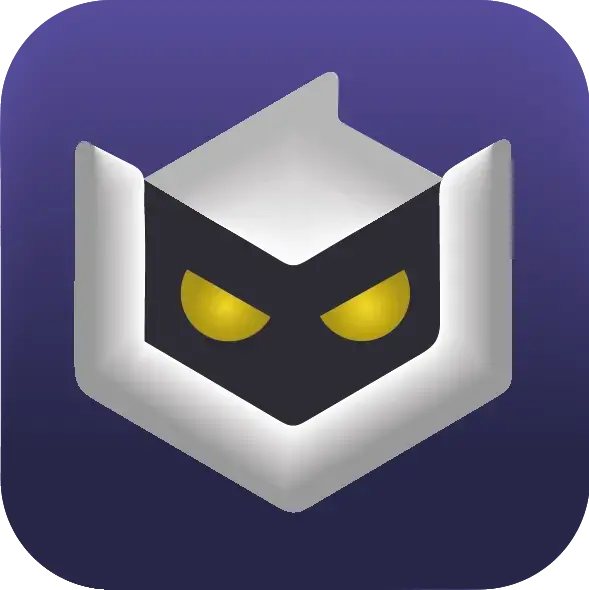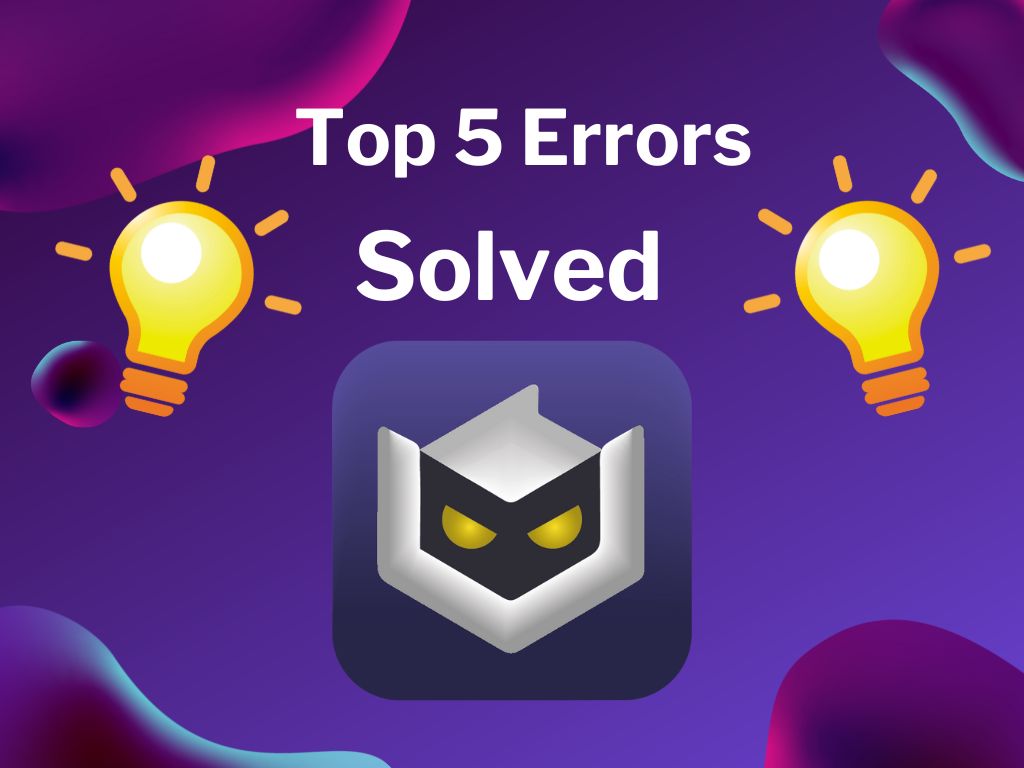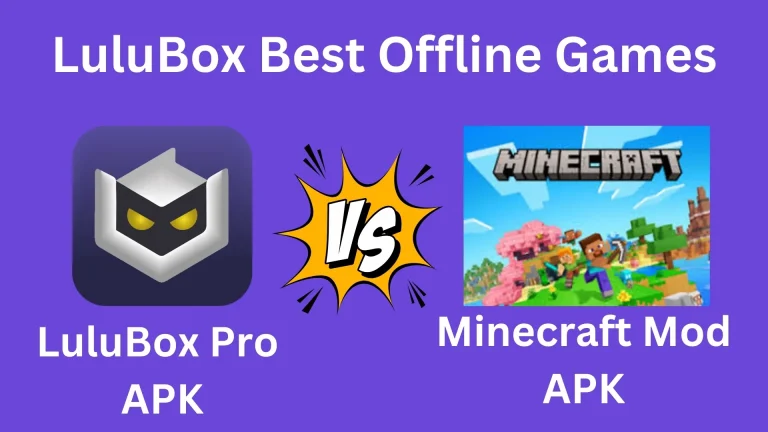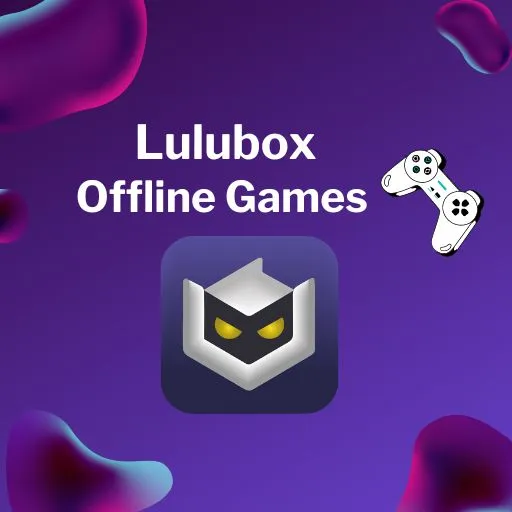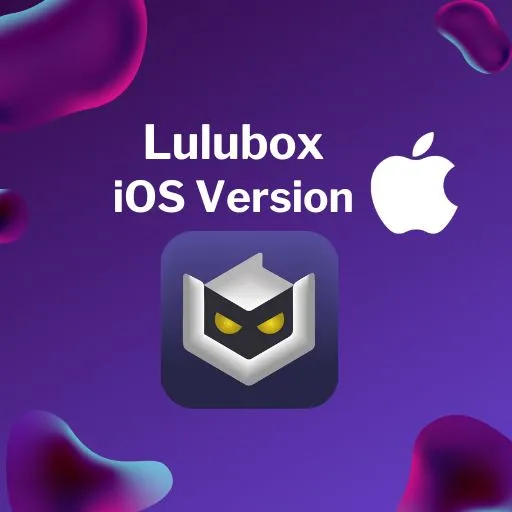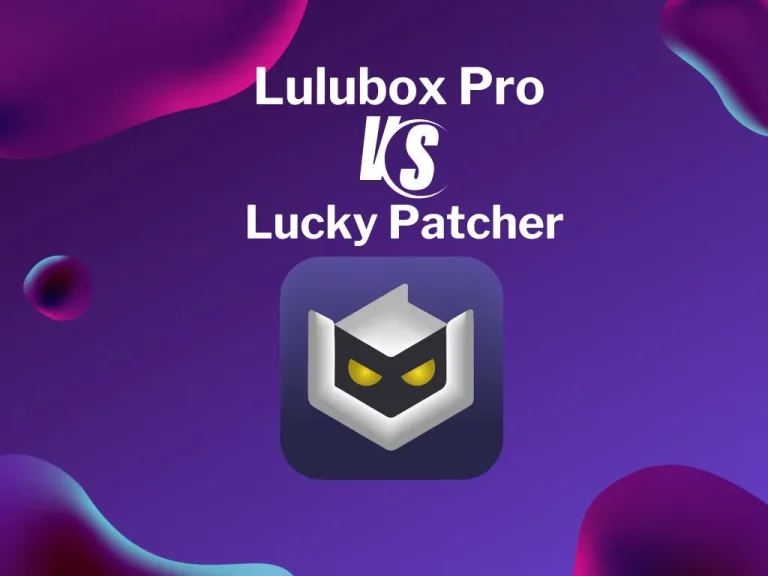Complete Guide on Errors of LuluBox in 2025 | Causes & Fixes
If you’re a gamer, nothing feels worse than running into Errors of LuluBox right when you’re about to play. From apps that suddenly say “has stopped” to plugins that are not working, these problems can completely break your gaming flow. Many players report issues like download failed, network error, or crashes on Android 12, leaving them frustrated and stuck.
The good news? Most of these errors can be fixed without technical skills. In this guide, we’ll walk you through every common problem with LuluBox in 2025 and show you step-by-step solutions to get your games running smoothly again.
Installation & Setup Errors
Many players face problems during install when setting up LuluBox for the first time. The app may refuse to open, show a download failed message, or throw errors like “Parse Error” when you try to load the APK. These issues usually happen because the APK file is incomplete, the phone’s security settings block the app, or your device doesn’t meet the minimum requirements.
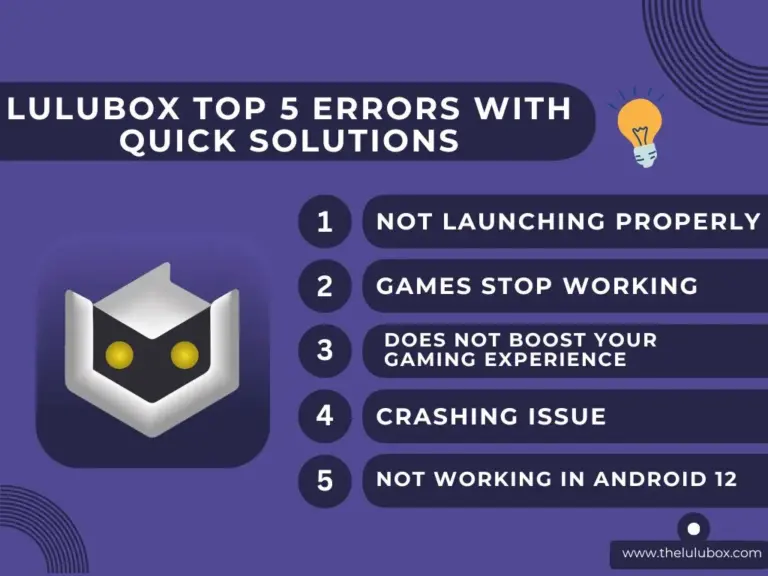
LuluBox not launching properly
One of the most annoying situations is when LuluBox opens for a second and then suddenly shows “LuluBox has stopped”. For some players, the app keeps stopping right after the splash screen, while for others it simply stays stuck and not working at all. This usually happens due to corrupted cache files, outdated APK versions, or a conflict with your Android system.
Quick Fix:
Parse Error / App not installing
Another frequent hurdle gamers face is the common “Parse Error” that pops up during the install process. This error usually appears when the APK file is incomplete, corrupted, or not compatible with your current Android version. In other cases, the phone’s security settings may silently block the installation, making it feel like LuluBox just won’t install no matter what you try.
Quick Fix:
Privacy & Security Warnings
Some users run into a problem where LuluBox shows security alerts during installation. Messages like “This app may harm your device” or warnings about permissions often make players think twice before proceeding. While these alerts can feel alarming, they’re usually triggered because LuluBox is a third-party APK, not from the official Play Store.
Quick Fix:
Network & Connectivity Errors
Even after a successful install, LuluBox can sometimes hit a wall with network error messages or a stubborn “download failed” notification. These issues usually appear when your internet connection isn’t stable, the server is overloaded, or a plugin fails to fetch the required files. For gamers, this can be extra frustrating because it blocks skins, boosters, or updates from loading correctly.
Server Timeout / Internet connection error
Few things feel worse than being ready to play and suddenly hitting a network error or a “Server Timeout” message. For many players, this problem shows up when LuluBox struggles to connect with the game servers. It can happen due to weak internet, temporary server downtime, or conflicts with VPNs and firewalls.
Quick Fix:
Plugin not working or not downloading
Many LuluBox users face a frustrating situation where a game plugin is not working or refuses to download. Sometimes it just freezes mid-way with a “download failed” message, while other times the plugin installs but doesn’t activate in-game. These problems usually happen because of outdated LuluBox versions, incomplete downloads, or cache conflicts.
Quick Fix:
Premium Features or Skins not unlocking
One of the biggest reasons players download LuluBox is to access exclusive skins and premium items. But sometimes, even with LuluBox Pro or LuluBox Super, users face the problem of skins not unlocking as promised. This can happen when the plugin is outdated, the game version is incompatible, or the feature requires a specific update to function.
Quick Fix:
Game Compatibility Errors
Even if you’re using LuluBox Pro, some titles may still show up as not working due to compatibility issues. This usually happens when the game’s latest update isn’t fully supported by LuluBox or when the operating system creates conflicts. A common example is with Android 12, where app permissions and security updates sometimes block certain plugins or prevent games from launching inside LuluBox.
Quick Fix:
For games that remain not working, look for alternative plugin versions or wait for the next LuluBox update. You can also check our curated lists of popular online games for LuluBox Pro and offline games supported by LuluBox Pro to see which titles are fully compatible right now.
LuluBox not working in Android 12/13/14
Many players report that after updating to Android 12, 13, or 14, LuluBox suddenly stops working with their favorite games. This not working issue usually comes from stricter app permissions, background process limits, and security patches introduced in newer Android versions. The result? Plugins may fail to load, or the app won’t launch at all.
Quick Fix:
Incompatible game version detected
Another common problem LuluBox users face is the dreaded “incompatible game version” error. This happens when your game updates faster than LuluBox’s plugin support, causing mismatches that stop certain features (or the game itself) from running.
Quick Fix:
Game not being detected in LuluBox
Sometimes you open LuluBox only to find that your favorite title isn’t showing up at all. This error usually points to a detection problem, where the app fails to scan or sync your installed games properly. It can happen after a system update, when permissions are blocked, or if the game version isn’t supported yet.
Quick Fix:
Black screen after launching a game
One of the most frustrating LuluBox glitches is when a game opens but immediately freezes on a black screen. It feels like the app has stopped responding, and for many users, it just keeps stopping at that point. This usually happens because of plugin conflicts, graphics settings, or incomplete cache files.
Quick Fix:
Performance & Stability Issues
Even after successful installation, many players run into LuluBox stability problems during gameplay. The app suddenly crashes, freezes, or shows “LuluBox has stopped” messages. In some cases, it just keeps stopping every time you try to open it. These issues can be extremely frustrating, especially when you’re in the middle of unlocking skins or boosting performance.
Most of these glitches are linked to memory overload, outdated versions of LuluBox, or conflicts with other apps running in the background. Thankfully, they’re not permanent and can usually be fixed with a few quick adjustments.
In this section, we’ll break down the most common stability errors and their solutions so you can keep your gaming sessions smooth and interruption-free.
App crashing issue
Few things annoy gamers more than when LuluBox suddenly shuts down mid-use. You launch it, but within seconds you see the dreaded “LuluBox has stopped” pop-up. In worse cases, the app just keeps stopping on a loop, making it impossible to use. This type of error is usually caused by corrupted cache files, outdated APK versions, or conflicts with your phone’s system settings.
Quick Fix:
Features not working
One of the biggest disappointments with LuluBox is when its promised tools simply stop working. For example, boosters don’t speed up your game, cheats don’t apply, or customization options vanish altogether. When this happens, players are left wondering why the app is not working the way it should.
This problem usually comes down to missing plugins, unsupported game versions, or conflicts with newer Android updates. In some cases, temporary glitches in LuluBox’s database also prevent features from loading properly.
Quick Fix:
Slow performance or lag
Even though LuluBox is designed to optimize your gaming experience, some players notice the opposite — games begin to run slower, frames drop, or the app itself feels unresponsive. This problem can ruin the fun, especially in competitive titles where every second counts.
Most of the time, lag issues occur because your device is overloaded with background tasks, or because LuluBox is paired with an unsupported or outdated game version. In other cases, the slowdown happens after a major Android update, where the app hasn’t yet been fully optimized.
Quick Fix:
Crashes after updates
Many players report that right after updating LuluBox or their favorite game, the app suddenly has stopped working. This kind of error usually happens when the latest update creates compatibility issues — LuluBox’s plugins don’t align with the new game files, or the app itself isn’t fully optimized for the Android patch you just installed.
These unexpected crashes can be frustrating because you were expecting smoother gameplay, not constant interruptions.
Quick Fix:
Tips & Tricks to Prevent Errors
If you’re tired of constantly fixing the same issues, the best strategy is to prevent LuluBox errors before they even happen. By following a few smart habits, you can make your gaming experience with LuluBox Pro feel smoother and more reliable. Think of these as little hacks that keep things running super stable in the background.
LuluBox Alternatives if Errors Persist
Sometimes, no matter how many fixes you try, LuluBox Pro keeps stopping or shows a recurring error that just won’t go away. If that happens, it doesn’t mean you have to give up on game enhancements altogether. There are a few reliable LuluBox alternatives you can consider, each offering different features and compatibility options.
- Game Guardian – A powerful modding tool with advanced controls, though it requires root access and more technical setup.
- Lucky Patcher – Popular for modifying apps, patching purchases, and unlocking hidden features.
- Parallel Space + Plugins – Lets you clone apps and apply mods separately, which can reduce conflicts.
- SB Game Hacker – A lightweight alternative that helps tweak in-game values like coins and resources.
- Xmod – Known for game-specific mods and cheats, though support varies depending on the title.
- Official Game Mods / Booster Apps – Many modern games now ship with built-in boosters or skin unlocks, reducing the need for third-party apps altogether.
Final Words
At the end of the day, most errors of LuluBox come down to common issues like installation glitches, network errors, or compatibility mismatches with newer Android versions. The good news is that almost every problem has a fix — whether your app keeps stopping, shows a not working message, or fails to unlock features. By following the step-by-step solutions and preventive tips we covered, you can solve most issues quickly and get back to uninterrupted gaming.
Still, if the errors persist, don’t forget you have alternatives like SB Game Hacker, Xmod, or even official game boosters that can deliver a smooth experience. The key is to troubleshoot smartly, stay updated with the latest versions, and always keep a backup plan ready. With the right approach, you’ll spend less time fighting app crashes and more time enjoying your games.